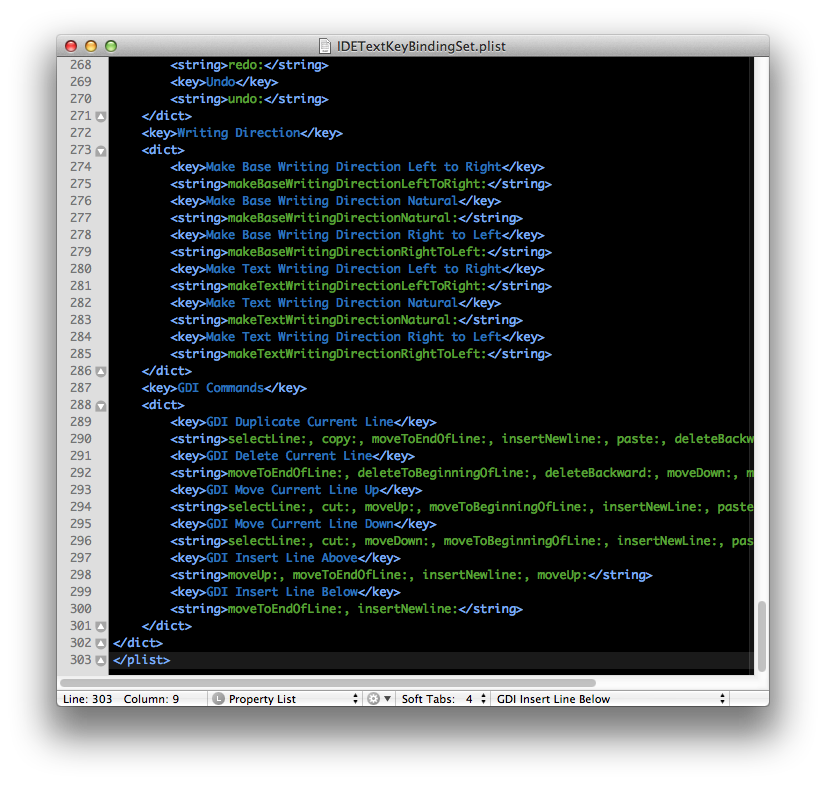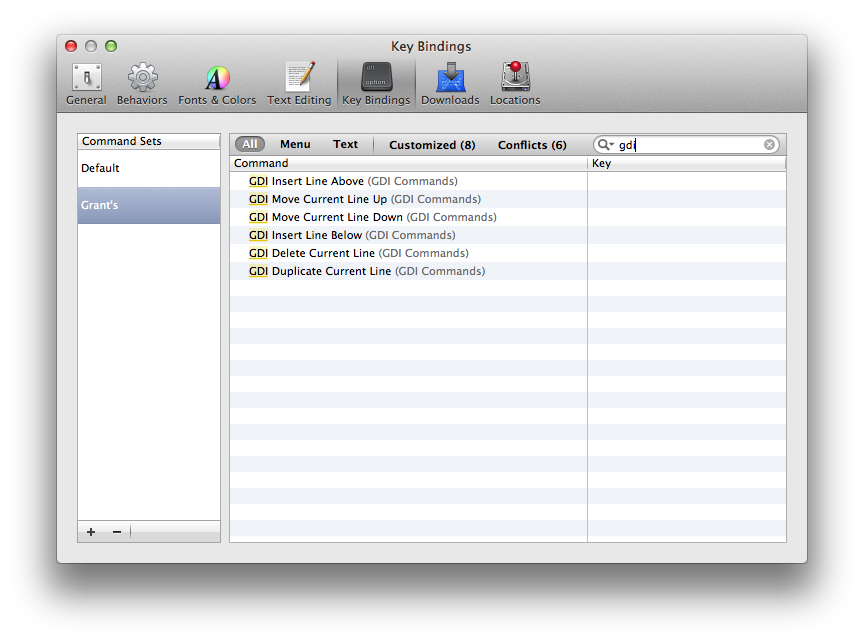Gravity is an Objective-C static library with categories, utilities, and custom components used to solve common iOS problems and to speed up development. I use this library on every one of my personal and client projects and provides me with a handy set of tools that have become invaluable to my development process.
Gravity is currently in a very raw state and needs a lot of trimming and love to make it a more manageable and organized library. That said, I will be working over the next year to refine and refactor out components into their own libraries and organize Gravity into a light-weight library that helps solve a lot of common development problems. Other developers are free to use Gravity at their own risk under the MIT license and is available on Cocoapods.org.
If you would like to contribute to the Gravity library please fork the library and send a pull request on Github.